Are you tired of dealing with the complexity and cost of Adobe Acrobat for editing PDF files? It’s time to explore a new, user-friendly alternative: iTop PDF. In this blog post, we’ll walk you through the simple and powerful features of iTop PDF and show you how to edit your PDF files effortlessly without using Adobe Acrobat. With an easy-to-use interface, fast processing, and powerful features, iTop PDF is the one-stop PDF solution you’ve been searching for.
iTop PDF: A Simple and Powerful PDF Editor
iTop PDF is a free PDF editor for Windows PC users that offers a wide range of editing tools to help you modify and update your PDF files quickly and easily. With its intuitive interface, iTop PDF allows you to edit text, images, and links, as well as annotate, draw, and highlight PDF files. Plus, you can move or remove any objects within your PDF documents.
Converting PDFs to Different Formats
One of the standout features of iTop PDF is its ability to convert PDF files to and from Word, Excel, and PowerPoint formats with high quality. With its built-in OCR converter, you can even recognize and extract text from images and scanned PDFs. All of these powerful conversion features are available for free with iTop PDF.
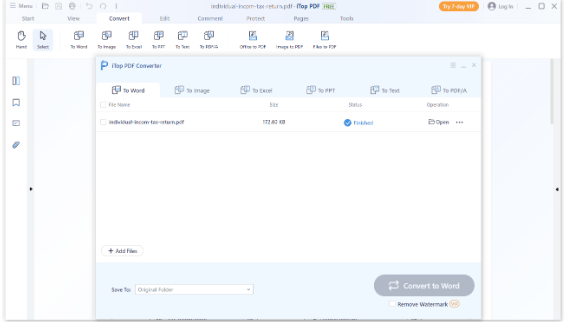
Merging and Splitting PDF Files
iTop PDF makes it easy to combine multiple PDF pages into a single PDF file, allowing you to add, delete, and rearrange pages before merging them. You can also split one PDF document into multiple new PDF files, making it simple to extract selected pages from the original PDF and create new files with just the pages you need.
Compressing PDF Files without Losing Quality
Large PDF files can be a hassle to work with, but iTop PDF has you covered with its PDF compressor. This feature allows you to reduce the size of your PDF files without compromising their quality. With just a few clicks, you can compress your PDF files and choose between different compression levels to strike the perfect balance between file size and quality.
Protecting Your PDF Documents
iTop PDF offers several ways to secure your PDF files for private and confidential use. Encrypt your PDF files with a password to prevent unauthorized access, or redact sensitive text and images to make them invisible. You can even add a watermark to your PDF files to protect your copyrighted content.

Additional Features of iTop PDF
iTop PDF also offers several other useful features, such as the ability to rotate, crop, and insert pages, as well as change page sequences. The PDF form filler makes it easy to fill out forms by recognizing them instantly and allowing you to type in the required information. As a PDF viewer, iTop PDF enables you to read PDF content and eBooks in a neat and organized way, with the option to add bookmarks and comments.
Why Choose iTop PDF?
iTop PDF offers a user-friendly interface, making it easy for beginners to become pros in no time. This free PDF editor provides fast document loading and processing for improved work efficiency. As a full-featured PDF editor, iTop PDF enables you to view, edit, combine, convert, compress, and organize PDFs all in one software.
User Testimonials
Many users have praised iTop PDF for its simplicity, lightweight design, and comprehensive features. Users appreciate its fast document processing, making it an ideal choice for individuals and businesses that need efficient and effective PDF editing capabilities. Many users have even switched from Adobe Acrobat to iTop PDF due to its ease of use and budget-friendly nature.
Getting Started with iTop PDF: A Step-by-Step Guide
Now that you know the ins and outs of iTop PDF, let’s walk you through the process of getting started with this powerful PDF editor. With just a few simple steps, you’ll be on your way to effortlessly manage your PDF files without the need for Adobe Acrobat.
Download and Install iTop PDF:
Head over to the iTop website and download the software for your Windows PC (compatible with Windows 11/10/8/7). Once the download is complete, locate the installation file in your downloads folder and double-click to run the installer. Follow the steps to complete the installation.
Launch iTop PDF:
Once installed, you can launch iTop PDF by locating the program in your Start menu or on your desktop. Double-click the iTop PDF icon to open the software.
Open a PDF File:
Upon launching iTop PDF, you can open a PDF file by clicking the “Open File” button located in the top left corner of the interface or by dragging and dropping a PDF file directly into the program window. You can also open multiple PDF files simultaneously for added convenience.
Explore the Interface:
Familiarize yourself with the user-friendly interface, which houses all the necessary PDF editing tools. The toolbar at the top provides quick access to the main functions such as edit, convert, merge & split, compress, and protect.
Edit Your PDF:
Select the editing tool you wish to use from the toolbar, then click on the desired element within the PDF to start editing. You can modify text, images, and links, as well as annotate, draw, highlight, move, or remove any objects.
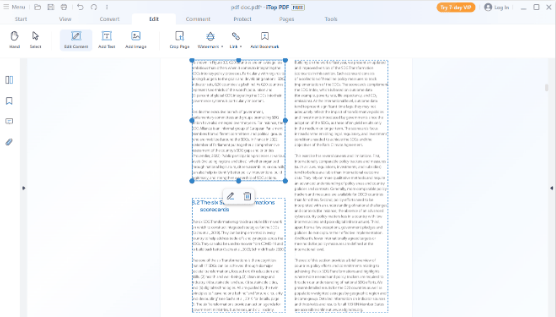
Save Your Changes:
Once you have completed your edits, you can save your changes by clicking the “Save” or “Save As” button located in the top left corner of the interface. Choose your desired file format and location to save your edited PDF.
Conclusion
Say goodbye to the hassle of editing PDF files with Adobe Acrobat and embrace the simplicity and power of iTop PDF. With its user-friendly interface, a wide range of editing tools, and powerful features, iTop PDF is the ideal solution for all your PDF editing needs. Download iTop PDF for free today and experience the future of effortless PDF editing.
