Have you ever found yourself in a frustrating situation where your iPhone won’t turn off? It’s a common issue that can leave users feeling stuck, especially when the device seems unresponsive or frozen. Whether it’s due to a software glitch, a hardware malfunction, or something as simple as a stuck button, dealing with an iPhone that refuses to power down can disrupt your day. In this comprehensive guide, we’ll explore the best fixes for when your iPhone won’t turn off, drawing from reliable sources and step-by-step solutions to get you back on track. We’ll cover everything from quick restarts to more advanced troubleshooting, ensuring you have all the tools needed to resolve the problem without unnecessary hassle.
First, let’s understand why this happens. iPhones are sophisticated devices running on iOS, Apple’s proprietary operating system, which is generally stable but not immune to bugs. According to various tech support forums and official documentation, issues like this often stem from temporary software hangs, outdated apps, or even battery-related problems. For instance, if your device is running an older version of iOS, it might encounter compatibility issues that prevent normal shutdown procedures. In some cases, physical damage or wear on the power button could be the culprit, though that’s less common with Apple’s durable hardware.
If your iPhone won’t turn off, don’t panic—most cases can be fixed at home without visiting a repair shop. We’ll start with the simplest methods and progress to more involved ones. Remember, always back up your data before attempting resets or restores to avoid losing important information. Now, let’s dive into the reasons behind this issue and how to address them effectively.
Common Reasons Why Your iPhone Won’t Turn Off
Understanding the root cause is key to applying the right fix. One primary reason your iPhone won’t turn off is a software freeze. This occurs when an app or system process becomes unresponsive, locking the interface and ignoring input like the power button press. Overloaded memory from running too many apps in the background can exacerbate this, leading to sluggish performance or complete unresponsiveness.
Another factor is hardware-related issues, such as a faulty side button (on newer models) or home button (on older ones). Dust, debris, or physical damage might interfere with the button’s functionality. Battery problems also play a role; if the battery is critically low or degraded, the device might not shut down properly to preserve power. Apple’s “Batterygate” scandal highlighted how battery health can affect performance, sometimes causing unexpected shutdown behaviors or preventing manual power-offs.
Additionally, iOS bugs or glitches from recent updates can trigger this. For example, certain versions of iOS have been reported to have passcode screen bypass issues or battery drain problems that indirectly affect shutdown capabilities. Jailbreaking your device, which removes Apple’s software restrictions, can introduce instability leading to such problems, though this is less common among average users.
Environmental factors, like extreme temperatures, can also make your iPhone act up. If it’s too hot or cold, the system might enter a protective mode that hinders normal operations, including turning off. Lastly, malware or corrupted apps, while rare on iOS due to Apple’s strict App Store policies, could theoretically cause freezes.
By identifying these causes, you can tailor your approach. If it’s a software issue, a restart might suffice; for hardware, professional help could be needed. Let’s move on to the practical fixes.
Basic Fixes to Try First
Start with the easiest solutions—these resolve the majority of cases where your iPhone won’t turn off.
- Force Restart Your iPhone: This is the go-to method for frozen devices. For iPhones with Face ID (iPhone X and later), press and quickly release the volume up button, then the volume down button, and hold the side button until the Apple logo appears. For iPhone 8 or SE (2nd gen), follow the same but hold the side button. For older models like iPhone 7, press and hold the volume down and side buttons together. For iPhone 6s or earlier, hold the home and top/side buttons. This doesn’t erase data but refreshes the system.
- Use the Settings App to Shut Down: If the screen is responsive, go to Settings > General > Shut Down. Slide the power off slider that appears. This bypasses the physical button and can work if the issue is button-specific.
- Check for Software Updates: Outdated iOS can cause glitches. Navigate to Settings > General > Software Update and install any available updates. This often patches bugs that prevent shutdown.
- Close Background Apps: Double-click the home button (or swipe up from the bottom on Face ID models) to view open apps, then swipe them away. This frees up memory and might resolve freezes.
- Charge Your iPhone: Plug it in for at least 30 minutes. A low battery can mimic shutdown issues. If it overheats during charging, let it cool down.
These steps are quick and non-invasive, often fixing the problem in minutes. If they don’t work, proceed to advanced methods.
Advanced Fixes for Persistent Issues
If basic troubleshooting fails, it’s time for deeper interventions.
- Reset All Settings: This resets preferences without deleting data. Go to Settings > General > Transfer or Reset iPhone > Reset > Reset All Settings. Enter your passcode and confirm. It can clear corrupted configurations causing the iPhone won’t turn off problem.
- Restore via Computer: Connect your iPhone to a Mac or PC using a USB cable. Open Finder (on macOS Catalina or later) or iTunes (on Windows or older macOS). Select your device, then choose Restore iPhone. This erases everything, so back up first via iCloud or the computer.
- Enter Recovery Mode: If the device is completely unresponsive, force it into recovery mode. Connect to a computer, perform the force restart button sequence, but continue holding until the recovery screen appears. Then, restore via Finder/iTunes.
- Check for Hardware Damage: Inspect the buttons for dirt or damage. Clean gently with a soft cloth. If suspected, visit an Apple Store for diagnostics.
- Use Third-Party Tools: Software like Tenorshare ReiBoot can fix stuck screens without data loss, as recommended in some tutorials. However, stick to reputable tools to avoid risks.
If none of these work, it might be a hardware failure requiring professional repair. Apple Support can provide further assistance, possibly under warranty.
For more in-depth reading, check out the Wikipedia page on Issues relating to iOS for historical context on common problems, or this Medium article on why your iPhone might be frozen and won’t turn off. Another helpful Medium post is Four Ways to Shut Off Your iPhone or iPad.
FAQ
Q: What if my iPhone won’t turn off after a force restart? A: Try resetting all settings or restoring via a computer. If that fails, contact Apple Support.
Q: Will force restarting delete my data? A: No, it’s safe and doesn’t erase anything—it’s like a hard reboot.
Q: How do I prevent my iPhone from freezing in the future? A: Keep iOS updated, avoid overloading with apps, and maintain battery health by not letting it drop below 20% often.
Q: Is this issue more common on certain iPhone models? A: It can happen on any, but older models with home buttons might have button wear, while newer ones are more software-related.
Conclusion
Dealing with an iPhone that won’t turn off can be annoying, but with these fixes—from simple force restarts to full restores—you should be able to resolve it. Always start basic and escalate as needed. If problems persist, professional help ensures your device stays in top shape.


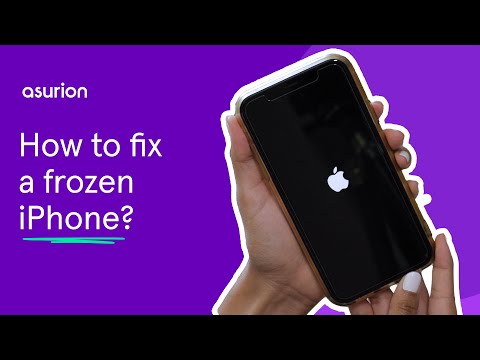
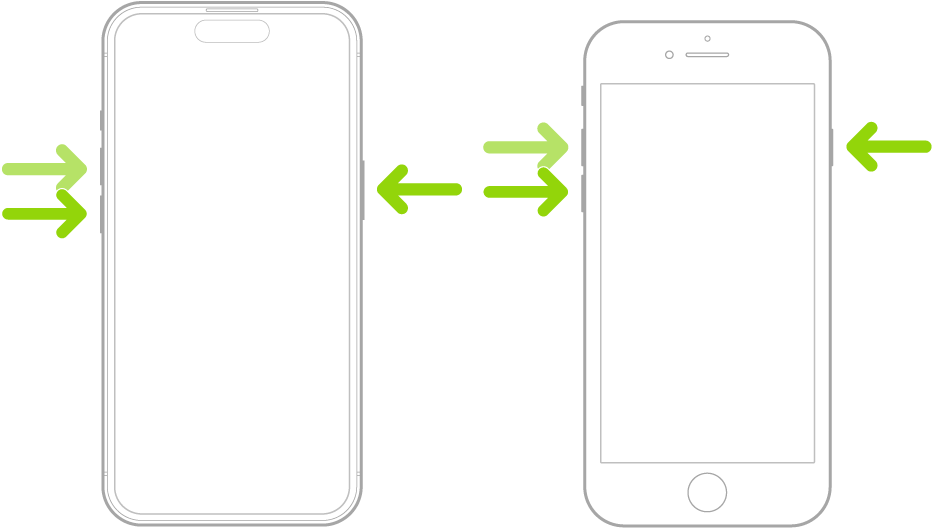
:max_bytes(150000):strip_icc()/004-how-to-reset-network-settings-iphone-4175383-ebee691f501142ed9568b4a4a4f8fdd8.jpg)
