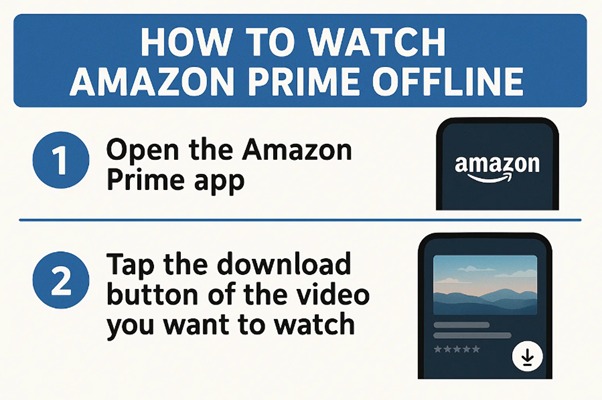Amazon Prime Video is one of the top streaming platforms, offering thousands of movies, TV shows, and exclusive content. But what happens when you’re traveling, commuting, or somewhere without a stable internet connection? That’s when offline viewing becomes essential. So, can you watch Amazon Prime offline?
In this comprehensive guide, we’ll answer that question, show you how to watch Prime Video offline, explain how long your downloads last, and share how to bypass download restrictions using a powerful tool called CleverGet Amazon Downloader.
Can You Watch Amazon Prime Offline?
Yes, you can watch Amazon Prime offline, but with some limitations.
Amazon allows users to download Amazon Prime video content for offline viewing through its official apps on select devices. However, not all content is available for download due to licensing restrictions, and there are rules regarding how long you can keep the content, where it can be viewed, and how many titles you can store at once.
Here’s what you need to know:
- You must use the Prime Video app to download.
- Downloads are limited to specific devices (mobile, tablet, or Windows 10/11 PCs).
- Not all titles are available for download.
- Offline content expires after a set period or if you lose Prime membership.
How to Download Amazon Prime Videos for Offline Viewing
Let’s break down how to watch Amazon movies offline on various devices.
1 On Mobile (Android / iPhone / iPad)
Steps:
- Install the Prime Video app from the App Store or Google Play Store.
- Open the app and sign in to your Amazon account.
- Browse or search for a movie or TV show.
- If the title is available for offline viewing, you’ll see a Download button (usually near the play button).
- Tap Download, then choose video quality (Good, Better, or Best).
- Once downloaded, go to Downloads in the app to watch offline.
Note: You can only view the downloads within the app, and files cannot be moved or shared.
2 On Windows 10/11
Amazon supports downloading via its Prime Video app for Windows, available on the Microsoft Store.
Steps:
- Download and install the Prime Video app on your Windows 10/11 computer.
- Open the app and sign in to your Amazon account.
- Find a title that allows offline viewing.
- Click the Download button and select your preferred quality.
- Watch your downloaded content from the Downloads section in the app.
Unfortunately, macOS is not supported for downloading Prime Video content.
3 On Fire Tablets
If you’re using an Amazon Fire tablet, you’re in luck—offline viewing is built into the Prime Video app.
Steps:
- Open the Prime Video app on your Fire tablet.
- Find a movie or show you want to download.
- Tap Download, and choose the video quality.
- Access your offline library anytime via the Downloads tab.
How Long Can You Watch Amazon Prime Downloads Offline?
If you’re planning to watch Prime Video offline, it’s important to understand how long you can keep the content.
Here’s what Amazon says:
- You typically have 30 days to start watching a downloaded title.
- Once you start watching, you usually have 48 hours to finish it.
- Some titles may expire sooner based on licensing restrictions.
- Expired videos will be removed automatically or become unplayable.
- If your Prime membership ends, you lose access to all downloaded content.
This makes it tricky for users who want to keep movies long-term or watch content offline without worrying about expiration.
How to Bypass Amazon Prime Download Limits
While Amazon does offer offline viewing, there are significant restrictions on device compatibility, download time limits, and expiration. If you’re looking to save Prime videos permanently, or watch them on unsupported devices like Mac or Smart TVs, you’ll need a third-party solution.
Enter: CleverGet Amazon Downloader
CleverGet Amazon Downloader is a powerful desktop tool that lets users download Amazon Prime videos directly to their computer in high quality (up to 1080p). You can keep the videos as long as you want and transfer them across devices without using the Prime Video app.
Key Features:
- Download movies and shows from Prime Video permanently
- No expiration dates
- Supports MP4 and MKV formats
- Bypass geo-restrictions and device limitations
- Retains audio and subtitles
How to Use CleverGet Amazon Downloader
- Download and install CleverGet from the official site.
- Open the program and go to the built-in Amazon browser.
- Log in with your Amazon Prime credentials.
- Find the movie or show you want to download.
- CleverGet will automatically detect the video and prompt a download.
- Choose the quality and language options.
- Click Download, and the file will be saved locally to your PC.
Read the full guide here: download Amazon Prime movies
With CleverGet, you can avoid Amazon’s download limits and build a personal library of your favorite Prime content for offline viewing anytime, anywhere.
Conclusion
So, can you watch Amazon Prime offline? Absolutely—but with caveats. While Amazon supports offline viewing through its apps, it enforces restrictions on where, how long, and how often you can access your downloads.
For casual use, the built-in download feature on mobile devices, Fire tablets, and Windows PCs is sufficient. But if you want full control, longer access, or the ability to transfer videos to other devices, CleverGet Amazon Downloader is the best solution.
This tool lets you download Amazon Prime video content in high quality without the expiration worries—perfect for frequent travelers, content collectors, and offline binge-watchers.