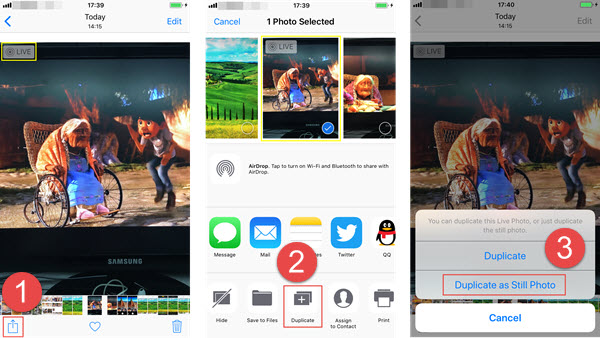Apple’s Live Photos have revolutionized how we capture moments. Introduced with the iPhone 6s, Live Photos combine a still image with a short video clip and audio, creating a dynamic memory that brings photos to life with a simple press and hold. But sometimes, you might want to simplify things and convert a live photo to photo – that is, extract or save just the static image without the motion. Whether you’re looking to save storage space, share a non-animated version, or edit a single frame, knowing how to handle this conversion is essential for any iPhone user.
Why would you want to go from live photo to photo? Live Photos are fantastic for preserving the essence of a moment, like a child’s laugh or a wave crashing, but they take up more space – roughly twice as much as a standard photo. If your iPhone is running low on storage, converting multiple Live Photos can free up gigabytes. Additionally, not all platforms support Live Photos; when sharing on social media or via email to non-Apple devices, they often default to still images anyway. By proactively converting live photo to photo, you ensure compatibility and control over what you share. Plus, extracting a still from a Live Photo allows you to choose the perfect frame, avoiding blurry or awkward moments in the sequence.
This article will guide you through easy, step-by-step methods to save a still image from a Live Photo on your iPhone. We’ll cover built-in features in the Photos app, so no third-party apps are needed unless you want advanced options. By the end, you’ll be a pro at managing your photo library, and we’ll include tips, an FAQ section, and useful resources for further reading.
Understanding Live Photos: A Quick Overview
Before diving into the steps, let’s recap what Live Photos are. A Live Photo records 1.5 seconds before and after you press the shutter, resulting in a 3-second clip bundled with the key photo. This feature is enabled by default on compatible iPhones (from iPhone 6s onward), and you can identify them by the “LIVE” badge in the top-left corner when viewing in the Photos app. While editing, you can apply effects like Loop (repeats the motion), Bounce (plays forward and backward), or Long Exposure (blurs motion for artistic effects). But if you just need a static image, converting live photo to photo is straightforward.
One key thing to note: When you convert, you’re not deleting the original Live Photo unless you choose to. Most methods create a duplicate still version, preserving the dynamic original for future use. This flexibility makes it easy to experiment without fear of losing data.
Method 1: Duplicate as Still Photo – The Quickest Way
The simplest way to convert a live photo to photo is by using the Duplicate feature in the Photos app. This creates a separate still image while keeping the Live version intact. Here’s how:
- Open the Photos app on your iPhone and navigate to the Live Photo you want to convert.
- Tap the photo to view it full-screen.
- Tap the “Share” button (the square with an upward arrow) at the bottom-left.
- Scroll down in the share sheet and tap “Duplicate.”
- In the pop-up, select “Duplicate as Still Photo.”
Voilà! A new still image will appear in your library, right next to the original. This method is perfect for one-off conversions and doesn’t alter the Live Photo.
For bulk conversions, select multiple Live Photos first:
- In the Photos app, tap “Select” at the top-right.
- Choose the photos (look for the LIVE badge).
- Tap the Share button, then “Duplicate” > “Duplicate as Still Photos.”
This can save time if you’re decluttering your library.
Method 2: Turn Off Live Mode in Edit – For Permanent Changes
If you want to convert the original Live Photo itself into a still image without creating a duplicate, use the Edit feature to turn off Live mode. This is ideal if you’re sure you don’t need the motion anymore.
- Open the Live Photo in the Photos app.
- Tap “Edit” at the top-right.
- At the top of the screen, tap the “LIVE” button (it looks like concentric circles).
- Select “Off” from the options (you can also choose Loop, Bounce, or Long Exposure here, but for a still, choose Off).
- Tap “Done” to save.
Now, the photo is a standard still image. Note that this change is reversible – if you edit again and tap LIVE, you can turn it back on, as long as you haven’t deleted the motion data. This method is great for saving space directly on the original file.
Method 3: Extract a Specific Frame as the Key Photo
Live Photos consist of multiple frames, so you can choose the best one as your still image. This is especially useful if the default key photo isn’t ideal.
- Open the Live Photo and tap “Edit.”
- Tap the Live Photos icon (concentric circles) at the bottom.
- Drag the slider at the bottom to browse frames.
- When you find the perfect frame, tap “Make Key Photo.”
- To save as a still, follow up with Method 1 or 2.
This ensures your converted photo is the sharpest possible.
Advanced Options: Shortcuts, Third-Party Apps, and More
For power users, Apple’s Shortcuts app can automate bulk conversions. Create a shortcut to find Live Photos and duplicate them as stills – search online for pre-made ones. Apps like CleanMy®Phone offer batch processing for converting live photo to photo across your library.
On a Mac, import to the Photos app and export as unmodified original to separate the still from the video component. Remember, when sharing via Mail or to non-Apple devices, Live Photos often send as stills automatically.
Benefits and Tips for Managing Your Photos
Converting live photo to photo not only saves space but also makes your library more organized. Tips:
- Regularly review your Live Photos album (under Media Types in Photos).
- Use iCloud to back up originals before converting.
- If storage is critical, consider turning off Live Photos in Camera settings (tap the LIVE icon to disable).
- For creative uses, convert to GIFs or videos instead – but that’s a topic for another article.
By mastering these steps, you’ll have full control over your iPhone’s camera roll.
FAQ
Q: Does converting a Live Photo to a still delete the original motion? A: No, using the Duplicate method creates a copy, leaving the original intact. Turning off Live in Edit modifies the original but can be reversed.
Q: Can I convert multiple Live Photos at once? A: Yes, select them in the Photos app, then use Duplicate as Still Photos for batch processing.
Q: Why do my Live Photos take up so much space? A: They include a video file alongside the image, doubling the size. Converting helps reclaim storage.
Q: What if I want to share a still but keep the Live version? A: In the Share sheet, tap the LIVE button to send as a still without changing the original.
Q: Are there apps for automatic conversion? A: Yes, third-party apps like CleanMy®Phone or shortcuts can automate the process for large libraries.
References
For more on Live Photos:
- Wikipedia: https://en.wikipedia.org/wiki/Live_Photo
- Medium: https://pauleinarsen.medium.com/tis-the-season-for-apples-live-photo-1039eb5c2840
- Medium: https://medium.com/rookie-with-an-iphone/iphone-live-photos-the-whats-and-the-hows-eb353711ce47