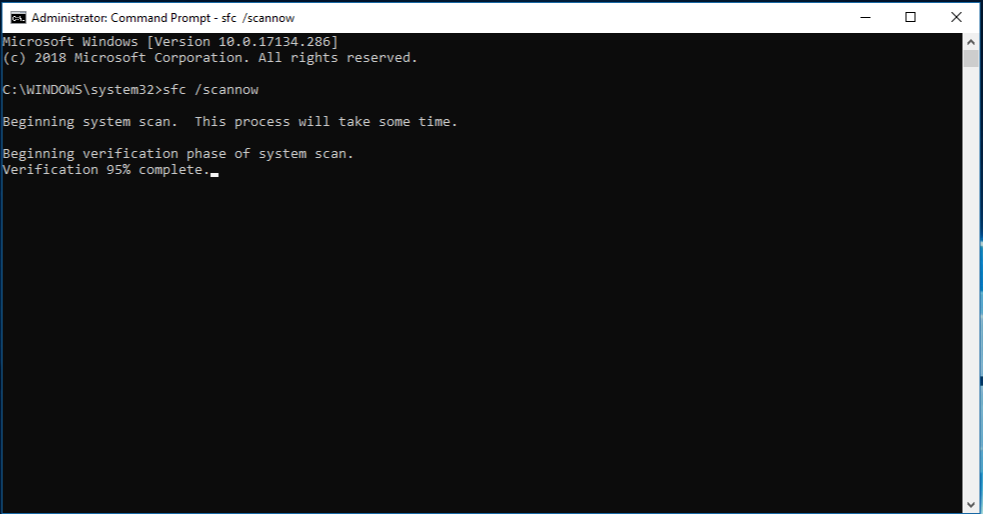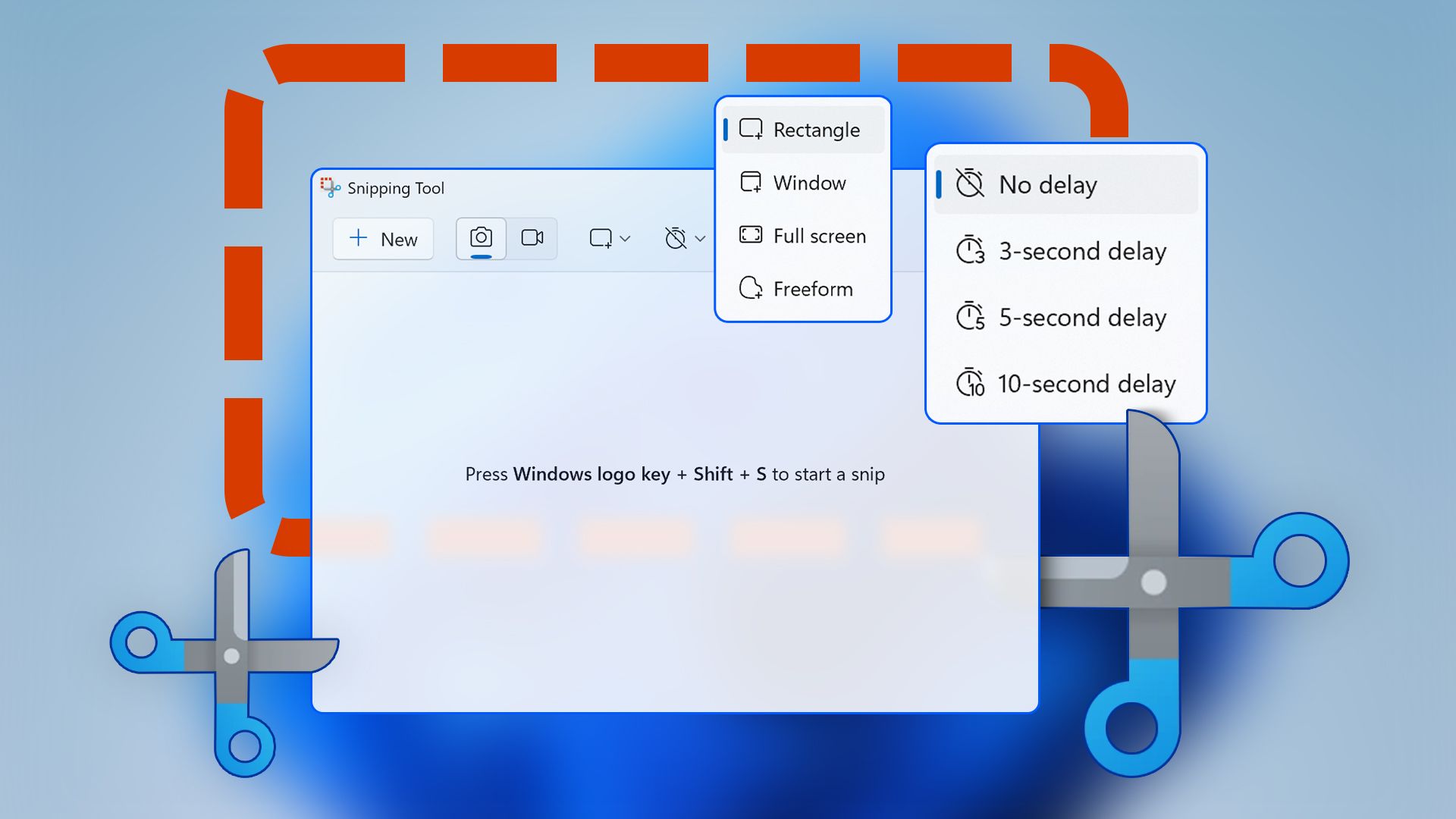The Snipping Tool in Windows 11 is an essential utility for capturing screenshots, annotating images, and sharing quick visuals. However, many users encounter the frustrating issue of Windows 11 Snipping Tool not working. This problem can manifest in various ways: the tool might fail to launch, crash unexpectedly, not respond to keyboard shortcuts like Win + Shift + S, or display errors during use. If you’re dealing with Windows 11 Snipping Tool not working, you’re not alone—it’s a common complaint reported across forums and support sites. In this comprehensive guide, we’ll explore the root causes and provide step-by-step solutions to get your Snipping Tool back in action. We’ll cover everything from basic troubleshooting to advanced fixes, ensuring you can resolve the Windows 11 Snipping Tool not working issue efficiently.
First, let’s understand why the Snipping Tool might malfunction in Windows 11. The tool has evolved significantly since its introduction, integrating features from the older Snip & Sketch app. It’s now a modern UWP (Universal Windows Platform) application, which means it’s susceptible to issues related to system updates, app permissions, corrupted files, or conflicts with other software. Common triggers include outdated Windows versions, where bugs in specific builds cause the app to freeze or not open. For instance, some users reported problems after certain cumulative updates, leading to widespread reports of Windows 11 Snipping Tool not working. Additionally, background app restrictions, focus assist modes, or even display driver incompatibilities can interfere with its functionality.learn.microsoft.com
Before diving into fixes, ensure your system meets the basic requirements for the Snipping Tool. It comes pre-installed on Windows 11, but if it’s missing or corrupted, you might need to reinstall it from the Microsoft Store. Now, let’s move on to the solutions. We’ll start with the simplest ones and progress to more involved methods.
1. Restart Your Computer
It might sound cliché, but a simple restart can resolve temporary glitches causing Windows 11 Snipping Tool not working. Close all applications, restart your PC, and try launching the Snipping Tool again by searching for it in the Start menu or using the Win + Shift + S shortcut. If this doesn’t help, proceed to the next steps.
2. Check for Windows Updates
Outdated system files are a primary culprit for app malfunctions. Microsoft frequently releases updates that patch bugs in built-in tools like the Snipping Tool. To check for updates:fortect.com
- Open Settings (Win + I).
- Go to Windows Update.
- Click “Check for updates” and install any available ones.
- Restart your computer after installation.
This fix has helped many users whose Windows 11 Snipping Tool not working issues stemmed from known bugs in earlier builds.
3. Repair or Reset the Snipping Tool
Windows 11 provides built-in options to repair or reset apps without affecting your data. This is often the most effective initial fix for Windows 11 Snipping Tool not working.community.spiceworks.commovavi.com
- Open Settings > Apps > Installed apps.
- Search for “Snipping Tool.”
- Click the three dots next to it and select “Advanced options.”
- Under “Reset,” click “Repair” first. If that doesn’t work, try “Reset.”
Repair attempts to fix issues without deleting data, while Reset clears app data and restores defaults. After resetting, test the tool to see if the problem persists.

4. Turn Off Focus Assist
Focus Assist (now called Do Not Disturb in newer builds) can block notifications and background processes, potentially interfering with the Snipping Tool’s overlay.fortect.com
- Open Settings > System > Focus assist (or Notifications > Do Not Disturb).
- Turn it off or set it to “Off” during priority hours.
- Also, ensure “Snipping Tool” is allowed in background apps: Settings > Privacy & security > Background apps > Let apps run in the background (toggle on for Snipping Tool).community.spiceworks.com
This step is crucial if the shortcut works but the capture interface doesn’t appear.
5. Run System File Checker (SFC) and DISM
Corrupted system files can cause apps like the Snipping Tool to malfunction. Use built-in tools to scan and repair them.fortect.com
- Open Command Prompt as Administrator (search in Start, right-click, Run as administrator).
- Type DISM /Online /Cleanup-Image /RestoreHealth and press Enter (this may take time).
- Then, type sfc /scannow and press Enter.
These commands check for and fix integrity violations. Restart your PC afterward and test the Snipping Tool.
6. Update Display Drivers
Graphics drivers play a role in rendering the Snipping Tool’s interface. Outdated or faulty drivers might cause crashes.community.spiceworks.com
- Right-click Start > Device Manager.
- Expand “Display adapters.”
- Right-click your graphics card > Update driver > Search automatically.
- Alternatively, download the latest drivers from your manufacturer’s website (e.g., NVIDIA, AMD, Intel).
Reboot and check if the Windows 11 Snipping Tool not working issue is resolved.
7. Uninstall and Reinstall the Snipping Tool
If resetting doesn’t work, remove and reinstall the app.movavi.com
- In Settings > Apps > Installed apps, find Snipping Tool, click three dots > Uninstall.
- Open Microsoft Store, search for “Snipping Tool,” and install it.
This fresh installation can eliminate persistent corruption.
8. Check for Conflicting Software
Third-party screenshot tools or antivirus software might conflict with the Snipping Tool. Temporarily disable them and test. If identified, update or replace the conflicting app.
9. Create a New User Account
Corrupted user profiles can cause app-specific issues. Create a new account via Settings > Accounts > Other users > Add account, then test the Snipping Tool there. If it works, migrate your data.
10. Perform a System Restore or Reset PC
As a last resort, use System Restore to revert to a point before the issue started (Settings > System > Recovery > Advanced startup). Or reset Windows while keeping files (Settings > System > Recovery > Reset this PC).
Now, let’s delve deeper into why these fixes work. The Snipping Tool relies on Windows’ core components, such as the Windows Shell and graphics APIs. When system files get corrupted—perhaps due to improper shutdowns or malware—the tool can fail. SFC and DISM address this by verifying and restoring files from Microsoft’s online repository. Similarly, app repair/reset rebuilds the tool’s local data, which might have been altered by updates or user modifications.
Users often overlook permissions. The Snipping Tool needs background access to overlay the screen for captures. If Focus Assist is on, it suppresses this, mimicking a non-working app. Updating Windows ensures you have the latest patches; for example, a March 2025 Microsoft advisory highlighted Snipping Tool issues tied to specific updates, resolved in subsequent releases.learn.microsoft.com
For those interested in the tool’s history, the Snipping Tool originated in Windows Vista and has been enhanced in Windows 11 with features like delayed captures and video recording (in newer versions). If your version lacks these, an update might introduce them while fixing bugs.
Preventing future issues is key. Regularly update your system, avoid installing untrusted software, and run periodic scans with Windows Security. If you’re a power user, consider alternatives like ShareX or Greenshot, but sticking with the native tool is ideal for integration.
FAQ
Q1: Why does my Snipping Tool crash immediately after opening in Windows 11? A: This could be due to corrupted app data or system files. Try repairing/resetting the app or running SFC/DISM as outlined above.youtube.com
Q2: The Win + Shift + S shortcut doesn’t work—what should I do? A: Check if Focus Assist is enabled, ensure background permissions for the app, or reset the keyboard shortcuts in Settings > Accessibility > Keyboard.
Q3: Can I use the old Snipping Tool from Windows 10 in Windows 11? A: No, Windows 11 uses the updated version. If needed, you can download third-party tools, but fixing the native one is recommended.
Q4: Is there a way to record screen with Snipping Tool if screenshots fail? A: Yes, newer versions support video snipping, but if the tool isn’t working, resolve the core issue first.
Q5: What if none of these fixes work? A: Consider a clean Windows reinstall or seek help from Microsoft Support, providing error details.
In conclusion, resolving Windows 11 Snipping Tool not working doesn’t have to be daunting. By following these steps systematically, most users can restore functionality quickly. Remember, keeping your system updated is the best defense against such glitches.
For more reading: