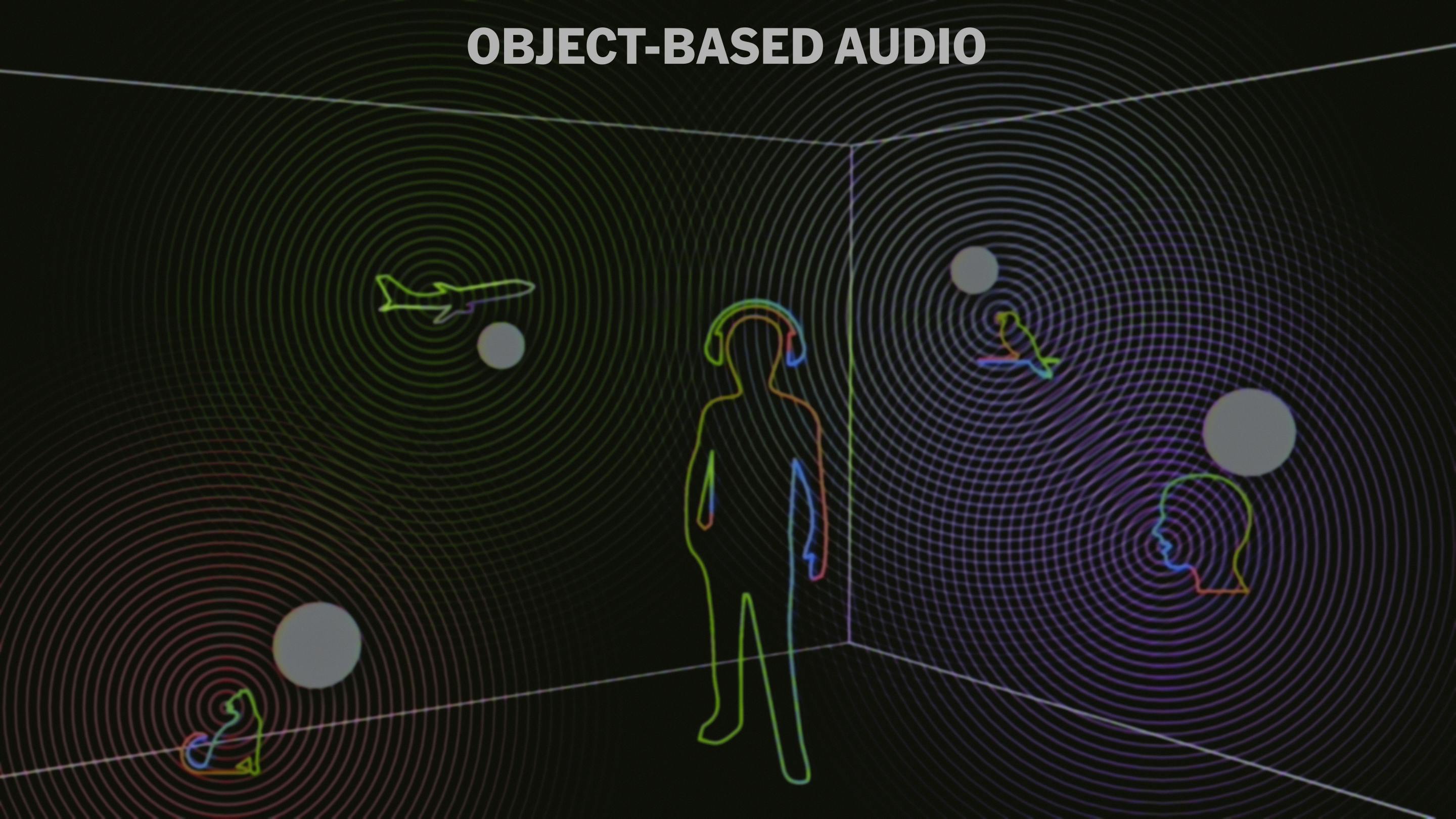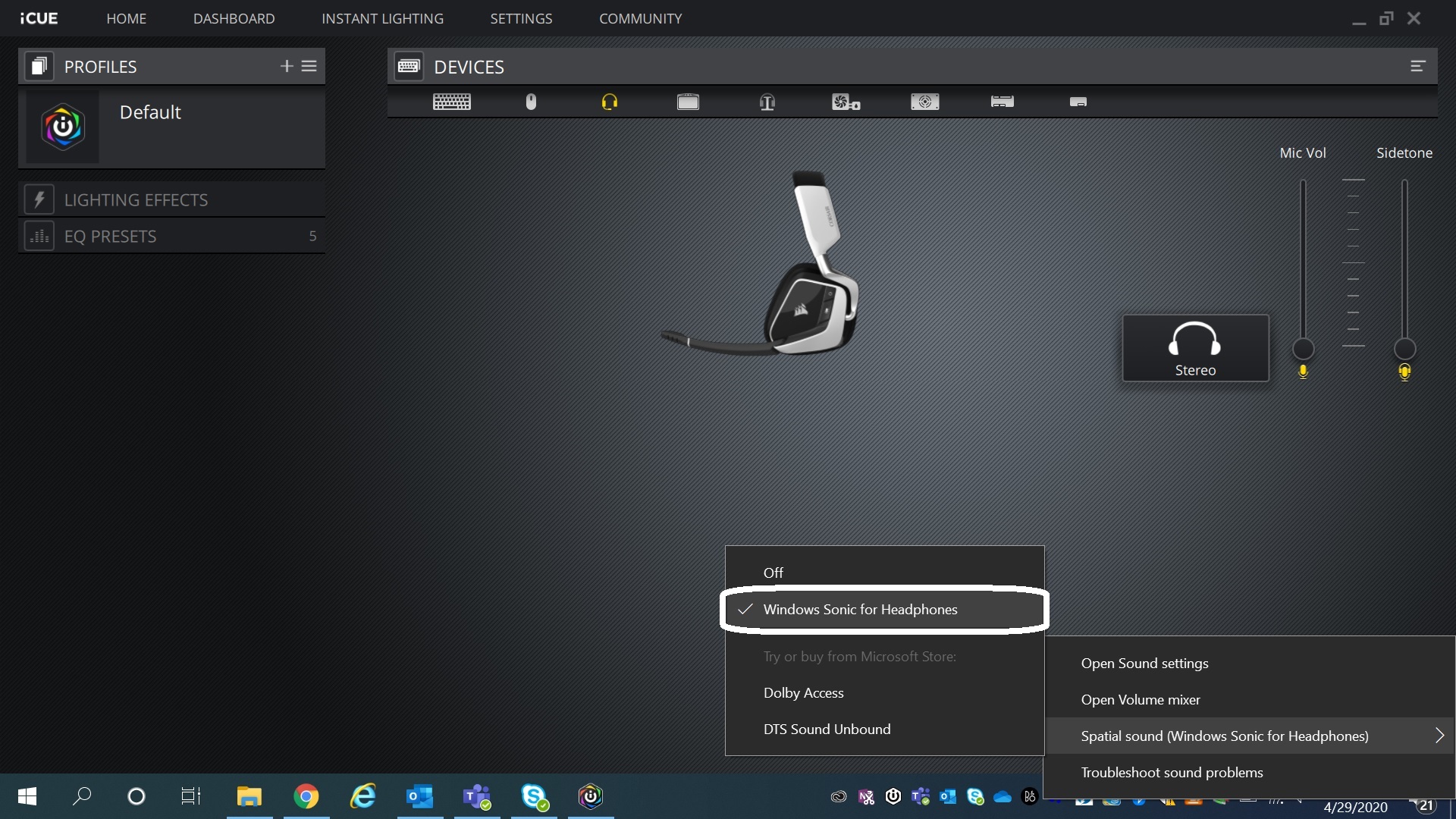Immersive sound experiences have become a staple for gamers, movie enthusiasts, and music lovers alike. One such innovation that has gained popularity is Windows Sonic for Headphones, a built-in feature from Microsoft designed to elevate your listening experience without the need for expensive hardware. This guide will delve deep into what Windows Sonic for Headphones is, how it works, its benefits, comparisons with competitors, and practical tips for getting the most out of it. Whether you’re a casual user or an audiophile, understanding this tool can transform how you perceive sound on your Windows devices or Xbox consoles.
Understanding Spatial Audio Basics
Before diving into the specifics of Windows Sonic for Headphones, it’s essential to grasp the concept of spatial audio. Spatial audio, also known as 3D audio or immersive sound, simulates a three-dimensional sound environment. Traditional stereo sound delivers audio through left and right channels, but spatial audio adds depth, height, and directionality, making it feel like sounds are coming from all around you—even above or below.
This technology relies on principles like Head-Related Transfer Functions (HRTF), which account for how sound waves interact with the human ear, head, and torso. HRTF helps create the illusion of directional audio in headphones, where physical speakers aren’t surrounding you. For more on HRTF, check out the Wikipedia page on Head-related transfer function. Surround sound systems have evolved from basic 5.1 setups to more advanced formats, as detailed in Wikipedia’s article on Surround sound.
Windows Sonic for Headphones is Microsoft’s free implementation of spatial audio, introduced with the Windows 10 Creators Update in 2017. It aims to provide a virtual surround sound experience using any pair of stereo headphones, without requiring dedicated hardware like multi-driver headsets. This makes it accessible for everyone, from budget users to those with high-end gaming setups.
How Windows Sonic for Headphones Works
At its core, Windows Sonic for Headphones processes multi-channel audio (like 5.1 or 7.1 surround) and converts it into a binaural format suitable for headphones. It uses software algorithms to emulate the positioning of sounds in a 3D space. When enabled, the system renders audio as if it’s coming from virtual speakers placed around, above, and below the listener.
The technology supports content encoded in various formats, including games, movies, and even some music tracks optimized for spatial sound. On Windows PCs and Xbox, it integrates seamlessly with the operating system, allowing apps and games to output spatial audio directly. For developers, Microsoft provides tools to incorporate spatial sound into applications, as explained in their documentation on Spatial Sound for app developers.
One key advantage is its platform-level integration. Unlike third-party software, Windows Sonic operates at the OS level, ensuring low latency and compatibility across devices. It can handle object-based audio, where sounds are treated as individual objects in a 3D space rather than fixed channels, similar to technologies like Dolby Atmos.
To visualize how spatial audio creates immersion, consider this illustration of sound waves and positioning in a virtual environment:
Enabling Windows Sonic for Headphones
Setting up Windows Sonic for Headphones is straightforward and doesn’t require any additional purchases. On Windows 10 or 11:
- Right-click the speaker icon in the taskbar and select “Open Sound settings.”
- Under “Output,” choose your headphones as the default device.
- Scroll down to “Spatial sound” and select “Windows Sonic for Headphones” from the dropdown.
For Xbox users, navigate to Settings > General > Volume & audio output > Headset audio > Headset format, and choose Windows Sonic for Headphones. Once enabled, test it with compatible content like a Dolby Atmos demo or a game that supports spatial audio, such as Forza Horizon or Gears of War.
Here’s a screenshot of the settings menu in Windows where you can enable the feature:
If you’re using software like Corsair iCUE or other headset apps, ensure they don’t conflict by disabling any built-in virtual surround options.
Benefits and Use Cases
Windows Sonic for Headphones shines in several scenarios. In gaming, it provides directional cues that help pinpoint enemy footsteps or environmental sounds, enhancing competitive play. Users report improved clarity and reduced audio delay compared to traditional stereo. For movies, it simulates a home theater experience, making action scenes more immersive.
Even for music, while not ideal for all tracks, it can add depth to spatial mixes available on platforms like Apple Music or Tidal. However, purists might prefer it off for stereo music to avoid altering the original sound.
Pros include:
- Free and Built-In: No extra cost, unlike paid alternatives.
- Universal Compatibility: Works with any headphones.
- Low Resource Usage: Minimal impact on system performance.
Cons:
- Subjective Quality: Some find it less immersive than premium options.
- Content Dependency: Best with spatial-encoded media; stereo sources may sound altered.
- No Customization: Limited tweaks compared to dedicated apps.
Comparing Windows Sonic for Headphones to Competitors
When pitted against rivals like Dolby Atmos for Headphones and DTS Headphone:X, Windows Sonic holds its own but with nuances. Dolby Atmos, a paid feature (often $15 via the Microsoft Store), offers more refined height channels and a more immersive feel, emphasizing loud effects and dialogue. Users often describe Dolby as “richer” and less “tinny” than Sonic.
DTS:X, another paid option, provides a neutral sound profile but lacks Dolby’s height emphasis. Windows Sonic is channel-based, mimicking 7.1 setups, while Dolby uses object-based rendering for more precise placement.
For a visual comparison:
In user forums, opinions vary: Some prefer Sonic for its fullness in games, while others switch to Dolby for movies. For deeper insights, read this Medium article: Windows Sonic is The Future of Gaming Audio. Another great read is The Last Hurrah of Hardware Virtual Surround Sound on Medium.
Advanced Tips and Troubleshooting
To optimize Windows Sonic for Headphones, ensure your games are set to output surround sound (e.g., 7.1) rather than stereo, as Sonic processes multi-channel inputs best. Avoid stacking it with other virtualizers like headset software, which can cause distortion.
Common issues include audio switching back to stereo—check for driver updates or conflicting apps. For Xbox, pair it with compatible headsets for the best results.
Looking ahead, as of 2025, Microsoft continues to refine spatial audio with updates supporting more endpoints and integrations.
FAQ
Q: Is Windows Sonic for Headphones better than stereo for all content? A: Not always. It’s great for spatial content like games and movies, but for regular music, stereo might preserve the original mix better.
Q: Can I use Windows Sonic for Headphones on non-Microsoft devices? A: It’s primarily for Windows and Xbox, but similar tech exists on other platforms like Apple’s Spatial Audio.
Q: How does it compare to Dolby Atmos in terms of cost? A: Windows Sonic is free, while Dolby Atmos requires a one-time purchase.
Q: Does it work with Bluetooth headphones? A: Yes, but wired or low-latency wireless options yield better results due to reduced delay.
Q: Can I disable it easily? A: Absolutely—just select “Off” in the spatial sound settings.
In conclusion, Windows Sonic for Headphones democratizes immersive audio, making high-quality spatial sound accessible to all. With its ease of use and integration, it’s a must-try for enhancing your digital entertainment. For further reading, explore Wikipedia’s Dolby Atmos page for related tech insights. And don’t miss this Medium piece on Dolby Atmos for Headphones Changes the Game.