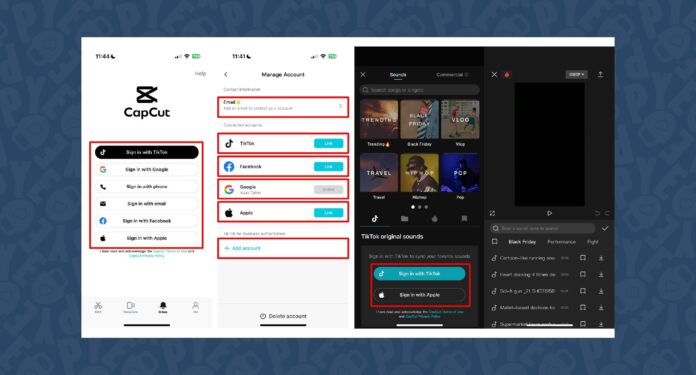In the age of short-form content and viral videos, the demand for accessible yet powerful video editing software has never been higher. Enter CapCut, a free, all-in-one video editor that has taken the digital world by storm. Developed by ByteDance, the same company behind TikTok, CapCut was designed with social media content creators in mind, offering a user-friendly interface and a wide array of tools that make professional-level video production achievable for anyone.
For absolute beginners, CapCut is a gateway to the world of video editing, allowing users to cut, combine, and enhance their footage with surprising ease. It is available as a mobile app for both iOS and Android and as a desktop application for PC, so you can edit on the go or with more screen real estate.
What is CapCut?
At its core, CapCut is a versatile editing platform that simplifies the process of creating visually engaging videos. It is particularly favored for making content for platforms like TikTok, Instagram Reels, and YouTube Shorts, where fast-paced, trendy edits are key. But it is not limited to social media; its feature set is robust enough for educational content, marketing videos, and personal projects.
One of CapCut’s major selling points is its powerful, AI-driven features. These tools automate complex tasks, making it possible for novice editors to achieve polished results without a steep learning curve. Whether it’s auto-generating captions, removing backgrounds with a single click, or converting long videos into social-media-friendly shorts, CapCut puts professional-grade features within reach.
How to use CapCut: A step-by-step guide
Starting your video editing journey with CapCut is a straightforward process.
1. Download and open the app
- Get the CapCut app from the App Store (iOS) or Google Play Store (Android) and install it on your device.
- Once installed, open the app and tap “New Project” to begin. This will prompt you to select the videos and photos you want to edit from your device’s camera roll.
2. Import your media
- Select the clips you want to use and tap “Add”. The clips will be added to your timeline, which is the main workspace where you will assemble and edit your video.
3. Master the basic edits
- Trim and split: To shorten a clip, tap on it in the timeline and drag the white handles at either end. To cut a clip into two, drag the white playhead (the vertical line) to the desired point, select the clip, and tap “Split” from the toolbar at the bottom.
- Add transitions: Tap the white icon between two clips on your timeline to open the transitions menu. Choose from a wide variety of fades, slides, glitches, and other effects to create smooth, professional-looking cuts.
- Adjust speed: Tap on a clip and select “Speed” from the toolbar to either speed up or slow down your footage. CapCut also offers a “Curve” speed option for more dynamic, variable speed changes.
4. Enhance with effects, text, and audio
- Audio: To add music, tap “Audio” in the toolbar. You can choose from CapCut’s extensive, royalty-free sound library, add sound effects, or record a voiceover directly.
- Text and captions: Tap “Text” to add titles, captions, or other on-screen text. You can customize fonts, colors, and animations. For added convenience, use the “Auto Captions” feature, which uses AI to automatically transcribe speech in your video.
- Effects and filters: The “Effects” and “Filters” options give you countless ways to alter the visual style of your video. Effects include popular trends like “Glitch” and “Blur,” while filters can adjust the color and mood of your clips.
5. Export and share
- Once you’re satisfied with your edits, tap the “Export” button, usually located in the top-right corner of the screen.
- Before exporting, you can adjust settings like resolution (e.g., 720p, 1080p, 4K) and frame rate (e.g., 30fps, 60fps). For social media, 1080p is the standard.
- CapCut allows you to save the video directly to your device or share it directly to social platforms like TikTok with a single click.
Tips for beginners
- Utilize templates: For quick, trendy videos, use CapCut’s built-in templates. This is an excellent way to get a feel for how different effects and transitions work together.
- Keep it simple: Don’t feel pressured to use every feature. Start with the basics—trimming, transitions, and audio—and add more complex elements as you become more comfortable.
- Preview frequently: Watch your video from start to finish several times before exporting. This helps you catch any mistakes and ensures a smooth, polished final product.
- Enhance quality: For videos filmed in less-than-ideal conditions, check out the “Enhance video quality” tool, which can improve resolution and clarity.
CapCut’s intuitive design and powerful toolkit have made it an indispensable tool for content creators of all skill levels. By starting with the basics and experimenting with its vast array of features, you can quickly produce high-quality, engaging videos that are ready to share with the world.